How to Work with GPTs
If you’re new to ChatGPT4 and AIPRM, this article is for you. We show you how to customize the AIPRM dashboard by pinning GPTs to the sidebar. You’ll get quick access to your favorite GPTs without opening a new page or disrupting your workflow. This is an especially handy setup when you’re combining GPTs with AIPRM prompts.
Before you get started #
The tools described in this article require access to a ChatGPT Plus account. It’s a paid plan.
Exploring GPT agents #
GPTs are like mini programs designed to accomplish specific tasks. They are, in basic terms, the next iteration of AI technology that can think and solve problems. There are more than 30,000 GPTs in the ChatGPT library, so finding something that interests you shouldn’t be a problem. In this article, we focus on five GPTs.
- Log into ChatGPT.
- Make sure ChatGPT4 is selected.
- Click Explore GPTs. A new page displays.
- Go to the search field and enter Write For Me.
- Click the link. A new browser tab displays.
Pinning a GPT #
To pin a GPT to the dashboard:
- Locate a GPT.
- Click the arrow next to the GPT name to open the drop-down menu.
- Select Keep in sidebar. The app adds the GPT name to the sidebar.
- Repeat the steps for Consensus, Canva, ChatGPT Classic, DALL-E, and Video by Veed. To remove a GPT from the sidebar, click the three-dot icon next to the name and select Hide from sidebar.
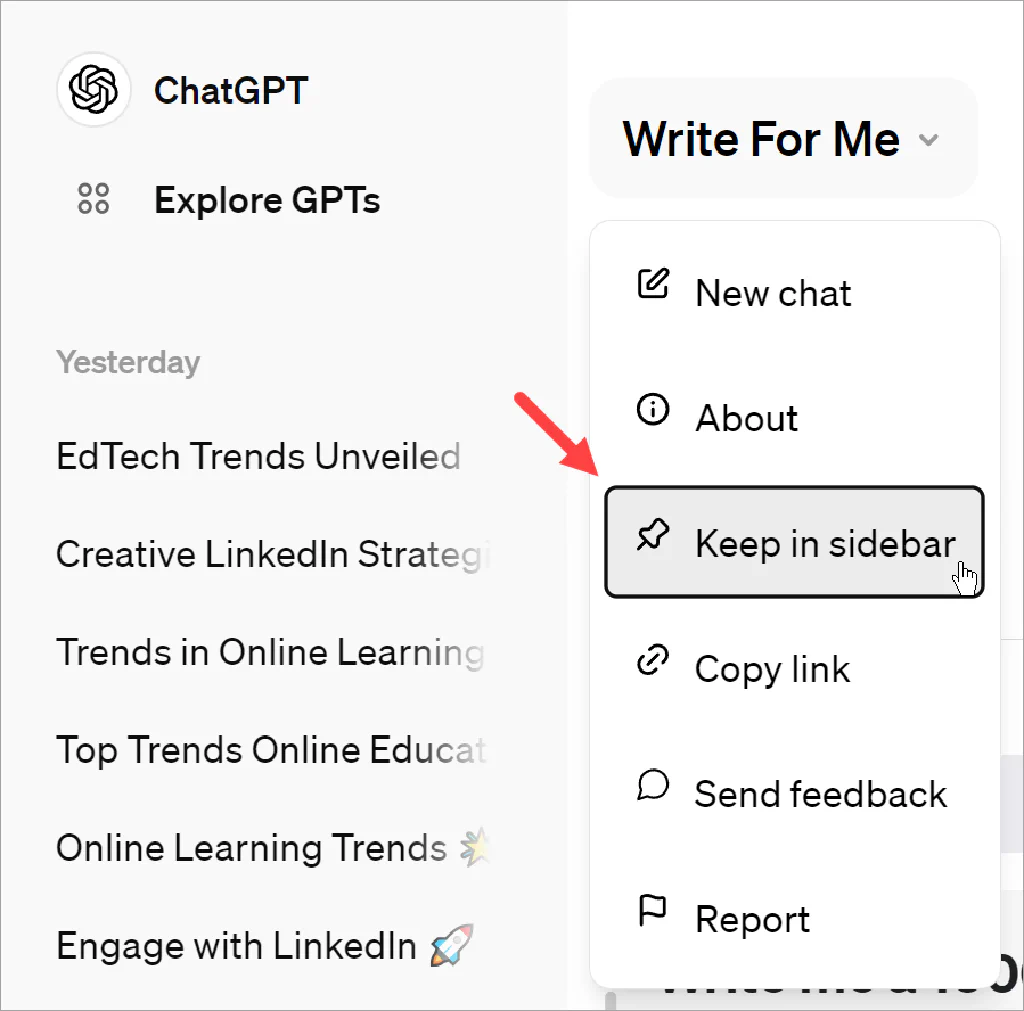
Accessing a GPT #
You can quickly find and use a pinned GPT in the input field.
- Go to the input field.
- Enter the @ sign. A menu displays the GPTs pinned to the sidebar.
- Scroll through the list or go to the search bar and type a few letters of the GPT name.
- Select a GPT.
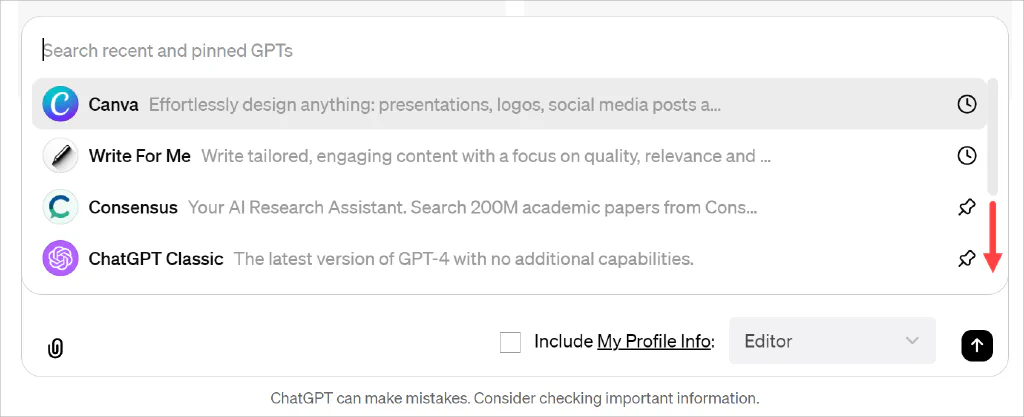
You’re now working in the environment of that GPT. Select an AIPRM prompt to narrow the scope of the AI work and generate an on-target output. Click the X icon to close the GPT.
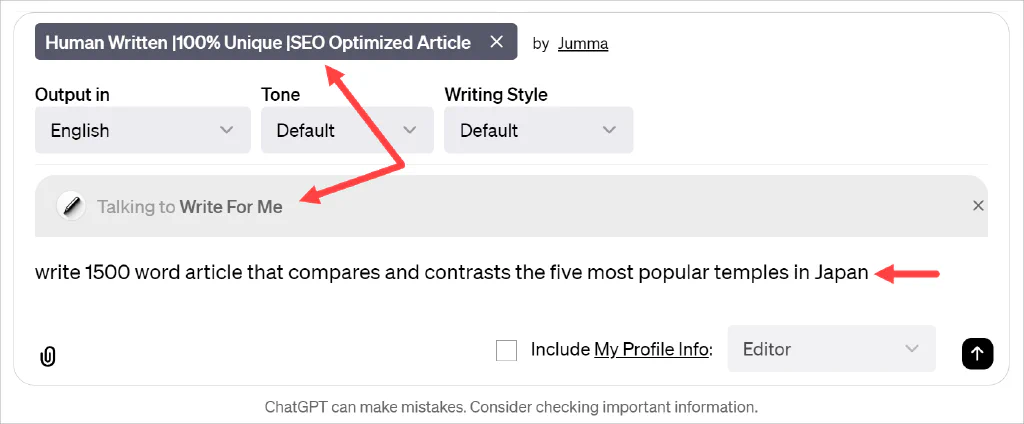
That’s it. Now you know how to find, pin, and access GPTs and then combine them with AIPRM prompts.
Read more #
If you have any questions or need further assistance, our tutorials guide you every step of the way. Reach out to the AIPRM Community Forum and we’ll help you get started.