How to Add a Custom Tone or Writing Style
Establishing a consistent brand voice and tone has become more crucial than ever. Whether you’re crafting social media posts, writing blog articles, or engaging in customer interactions, the way you communicate shapes how your audience perceives and connects with your brand. It goes beyond mere words; it encompasses the personality, values, and emotions your brand conveys.
With generative AI now being widely adopted for assistance with things like ideation and content creation, the importance of brand voice and tone can not be overstated.
But there’s an art to maintaining a consistent voice across your ChatGPT prompts.
When using AIPRM with ChatGPT, you have the power to shape the tone and writing style of your prompts. This feature allows you to tailor the generated responses to your desired communication style.
Let’s walk through the process of setting and customizing your tone and writing style with a few simple steps:
Access Pre-Built Tone and Writing Styles #
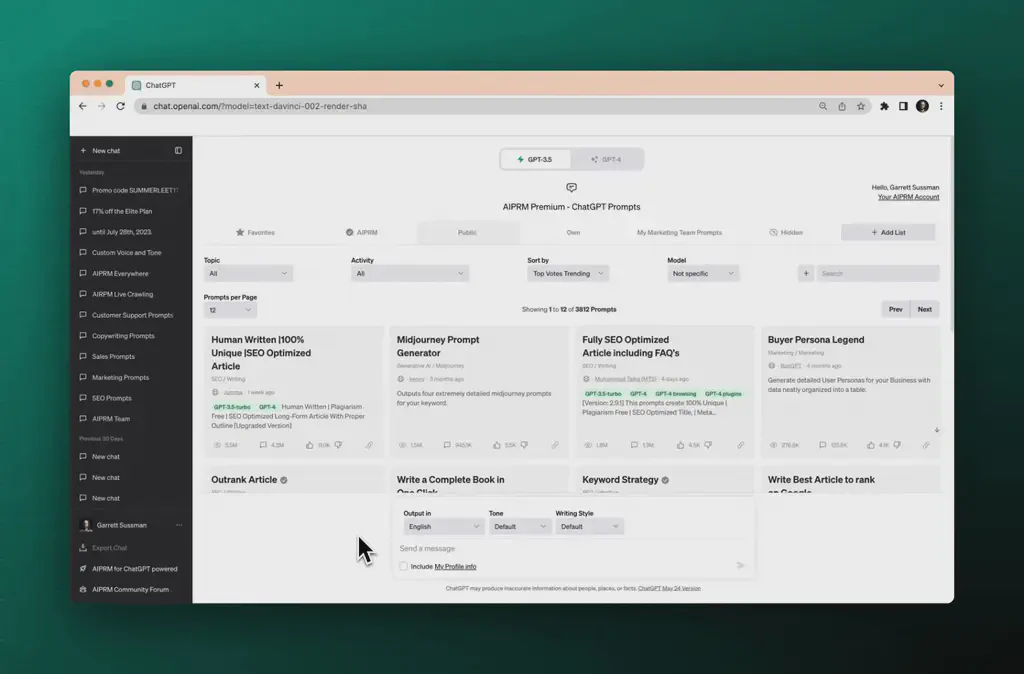
Within the prompt section of AIPRM, you will find the options to set your tone and writing style.
Premium AIPRM Users have access to 20 pre-built Tones and 19 pre-built Writing Styles.
Modifying, Adding, or Editing Custom Tones and Writing Styles #
To make adjustments to the available tone and writing style options:
Step 1. Navigate to your AIPRM account from ChatGPT or go directly to https://app.aiprm.com/.
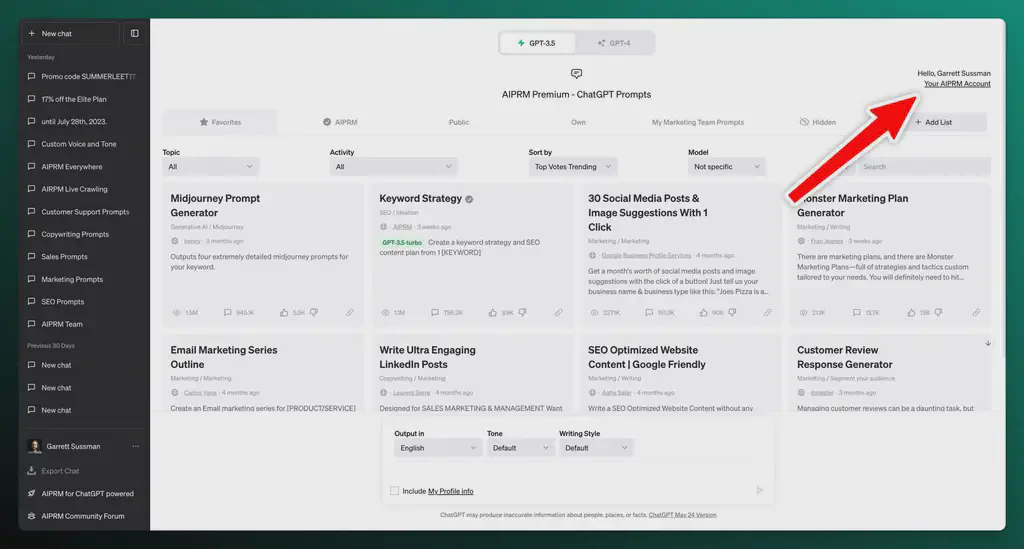
Step 2. Click “View Account” to access your Admin Settings.
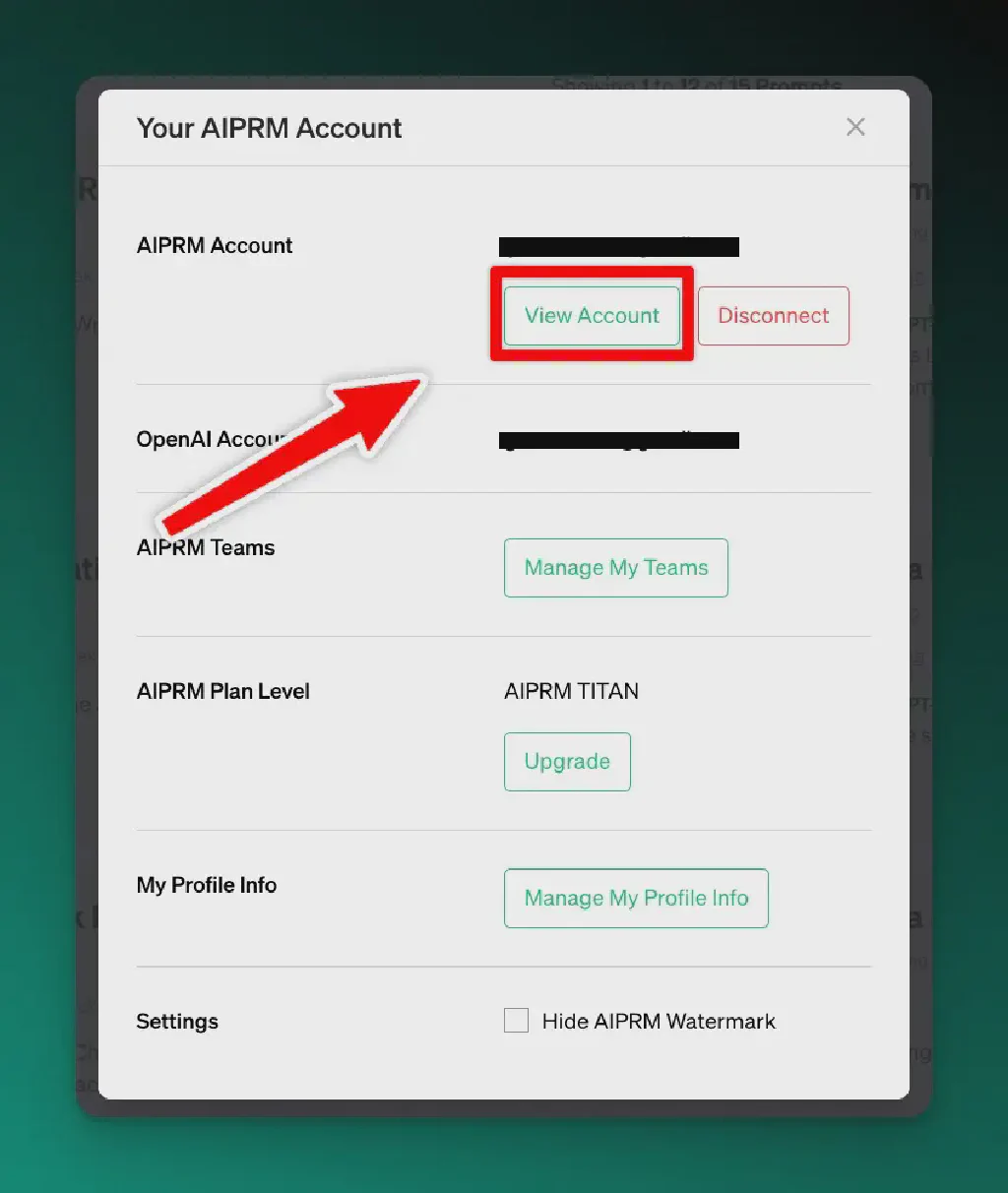
Here, you can click on “Add Tone” to modify the tone or “Add Writing Style” to customize the writing style according to your preferences.
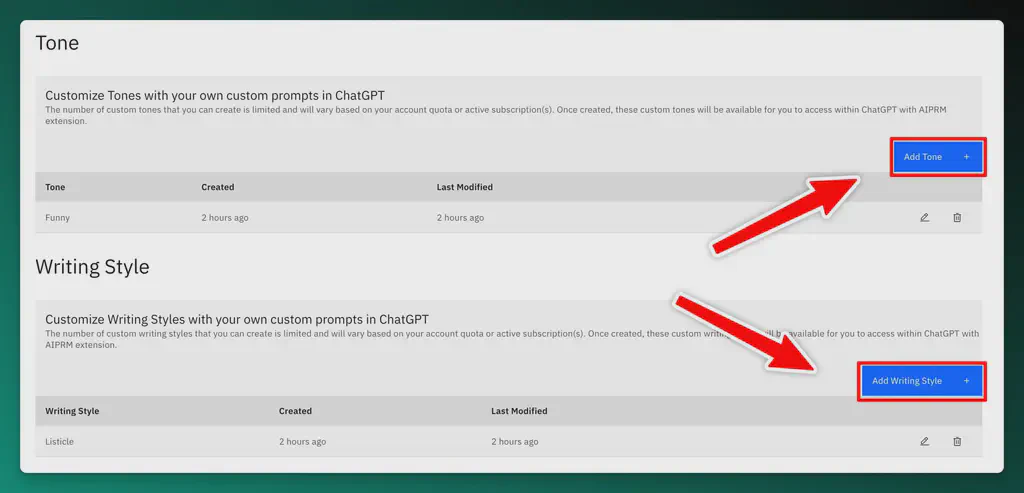
Type in a Tone or Writing Style and click Save
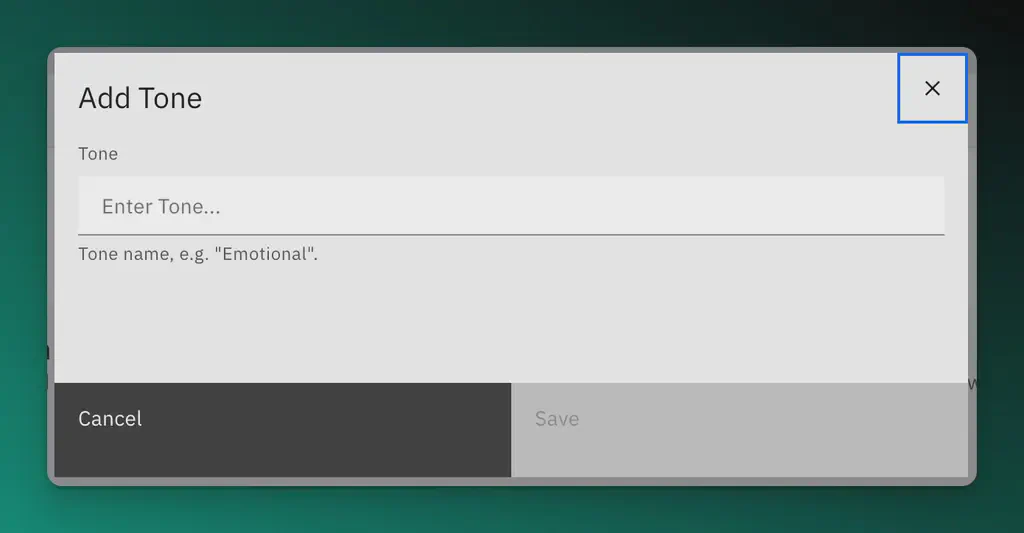
Refresh ChatGPT and your new Tone or Writing Style will be available in the drop-down.
Step 3: Adding Your Preferred Tone and Writing Style
Once you have selected the desired tone and writing style, incorporate them into your prompts.
In the example below, you can see the Custom Tone, “Funny” is available now in the drop-down menu for Tones.
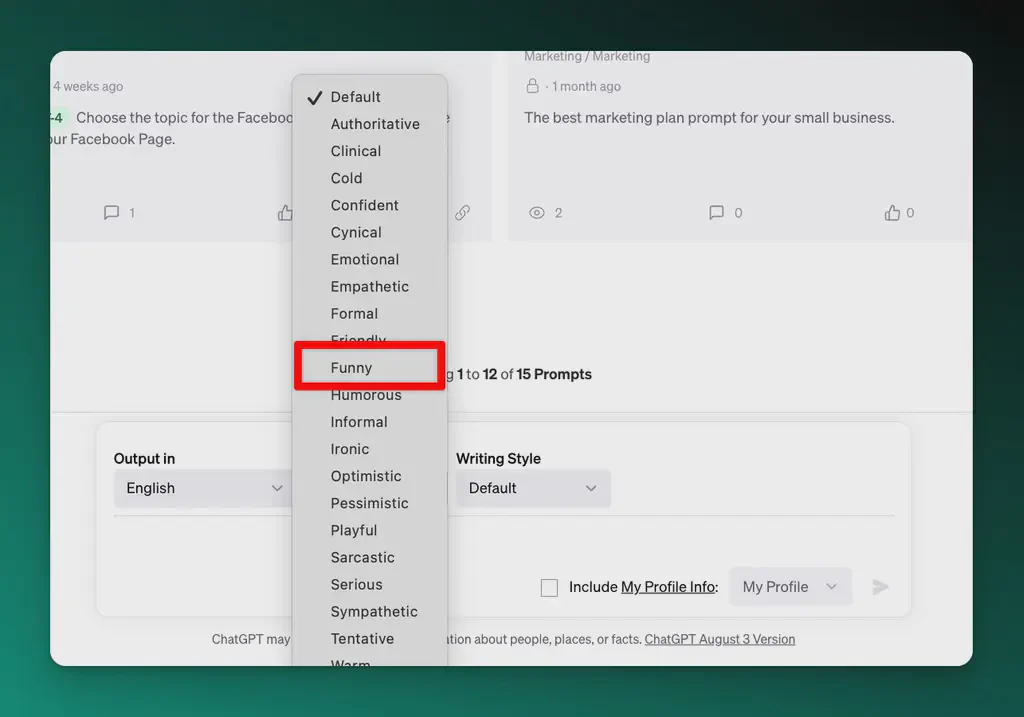
These adjustments will allow AIPRM to generate responses that align with your preferred communication style.
Step 4: Refreshing and Applying Changes
After making the necessary modifications, manually refresh your browser tab.
This step ensures that your newly added options are available within the tone and writing style dropdown menus.
Step 5: Editing or Deleting Manual Entries
If you wish to edit or delete any of the manual entries you have made, return to your AIPRM account. In the tone and writing style sections, you will find your modifications listed. Click the pencil icon to edit or the trash icon to delete entries as needed.
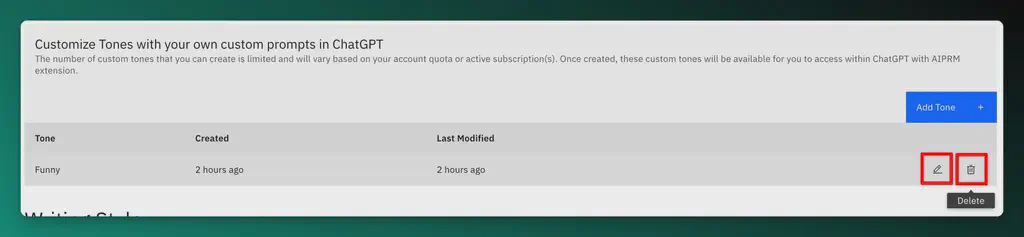
Customizing your tone and writing style with AIPRM provides you with greater control over the generated prompts and outputs. By following these simple steps, you can tailor the AI-generated content to match your preferred communication style and get consistent outputs aligned with your brand’s messaging.
We hope you found this step-by-step guide helpful in showcasing how to navigate the process of setting and customizing your tone and writing style with AIPRM.
Start experimenting with different styles and make your prompts truly your own!