How to Create a Live Crawling Prompt
This article shows prompt engineers how to create a prompt with the AIPRM live crawling feature. You also learn two time-saving shortcuts. They are forking and variables.
Prerequisites #
To keep the article a reasonable length, I’ll skip over a few important details. I encourage you to learn those details by reading these articles before you start creating a prompt with live crawling.
- How to Create a Prompt
- How to Add Variables
Creating a clone #
I’m not going to start with a blank form and build a prompt template from scratch. Instead, I’ll clone an existing prompt and then add customizations.
- Go to ChatGPT and log into AIPRM.
- Click the Public tab
- Go to the Search field and enter a keyword, like crawl.
- Select a prompt and click the eye icon.
When you find a prompt that looks like a good starting point, scroll down the form and click the Fork as Private Prompt button.
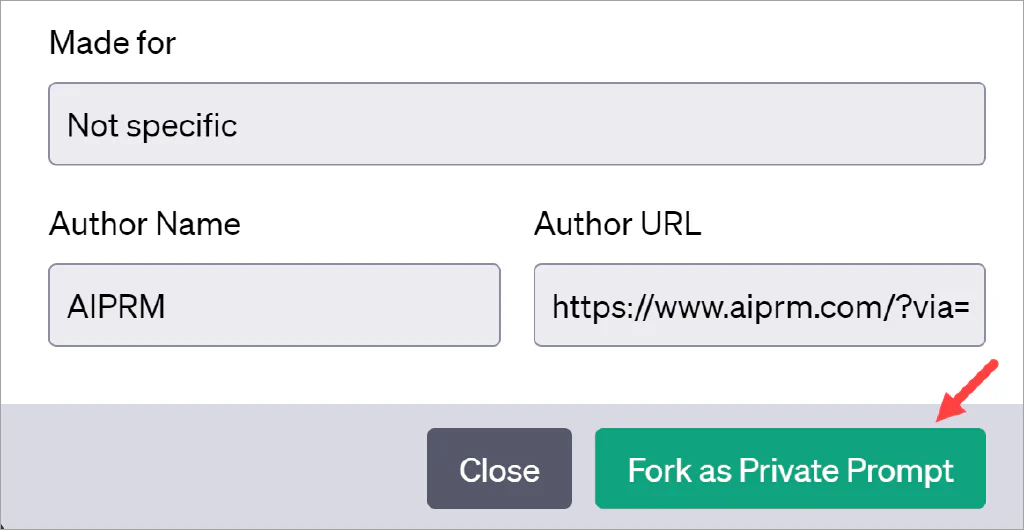
A new form displays.
- Scroll down the form and change the text in the Title field.
- Add your name to the Author Name field.
- Click Save Prompt.
- On the ChatGPT dashboard, click the Own tab to see your prompt.
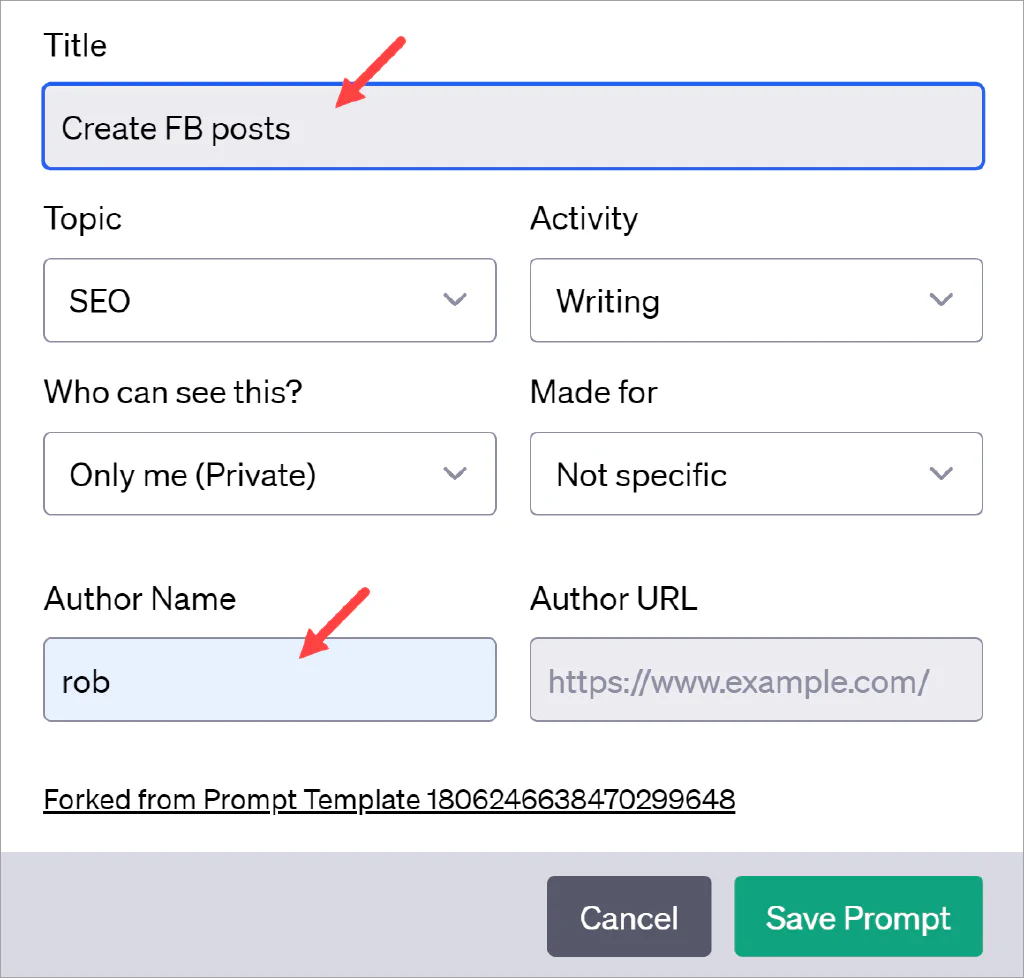
Customizing the Prompt Template field #
When creating a prompt, it is helpful to imagine the Prompt Template field has three parts: primer, content, and variables.
Primer #
Place general instructions for the AI at the top of the field. That makes it easy to tweak the text if you ever clone this prompt. The text below shows instructions that tell the AI to:
- Ignore past runs (this helps create a clean slate for your work).
- Avoid redundant language.
- Use keywords and a certain language style (e.g. plain English).
Ignore all previous instructions. I want you to respond only in language [TARGETLANGUAGE].
Do not echo my prompt. Do not remind me what I asked you for. Do not apologize. Do not self-reference. Do not use generic filler phrases.
Do use useful subheadings with keyword-rich titles. Get to the point precisely and use plain English. All output shall be in [TARGETLANGUAGE].
Context specific language #
The next section adds language related to the purpose of the prompt (e.g. writing Facebook posts based on a blog article). The instructions below serve four purposes:
- Give the AI a role to play. This context helps the AI focus on related content.
- Provide more context and describe a desired outcome (e.g. clicks).
- Provide direction on the quality of the content (e.g. a feature and benefit) for the intended reader. Here I introduce the first variable, which I specify in the input field.
- Set the word length, which is given as a variable.
I want you to act as a very proficient Facebook copywriter that speaks and writes fluent [TARGETLANGUAGE].
I want you to pretend that you can write content so good in [TARGETLANGUAGE] that it will motivate [VARIABLE1], the target audience, to click the link in the Facebook post.
I give you the URL [PROMPT] of an article and I want you to write a copy for a Facebook post that will encourage clicks. The copy should summarize the features and at least one benefit [VARIABLE1], the intended audience for this Facebook post.
The post copy should be a summary and not longer than [VARIABLE2] words.
Variables #
The final section on the Prompt Template field names the variables. To enable the live crawling feature you must include the [CRAWLEDTEXT] placeholder. If you insert variables, you must name them here as well.
[CRAWLEDTEXT]
[VARIABLE1:Profession]
[VARIABLE2:Word length]
Update the descriptive fields #
Enter useful and accurate text in the descriptive fields. This information does not impact the AI model, but it does help future users in the community (if you decide to make the prompt public). Be sure to set the prompt to Private while you’re working on it. When you’re finished with the first round of updates, click Save Prompt.
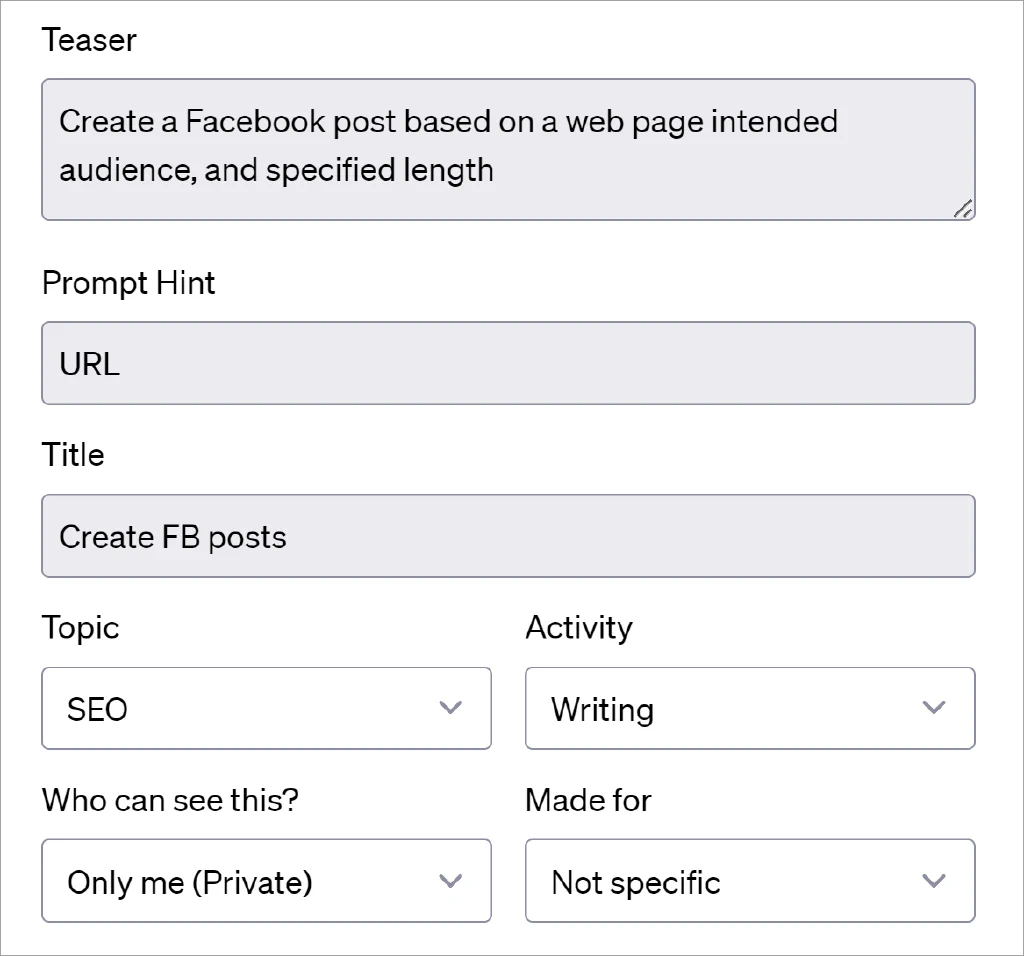
Testing #
To run the prompt:
- Click the prompt name one time. The name of the prompt displays in the top left corner of the input field.
- Add values to the variable fields (if available).
- Optionally, configure other settings (i.e. Output in, Tone, Writing Style).
- Paste in the URL of the web page.
- Click the Send Message icon.
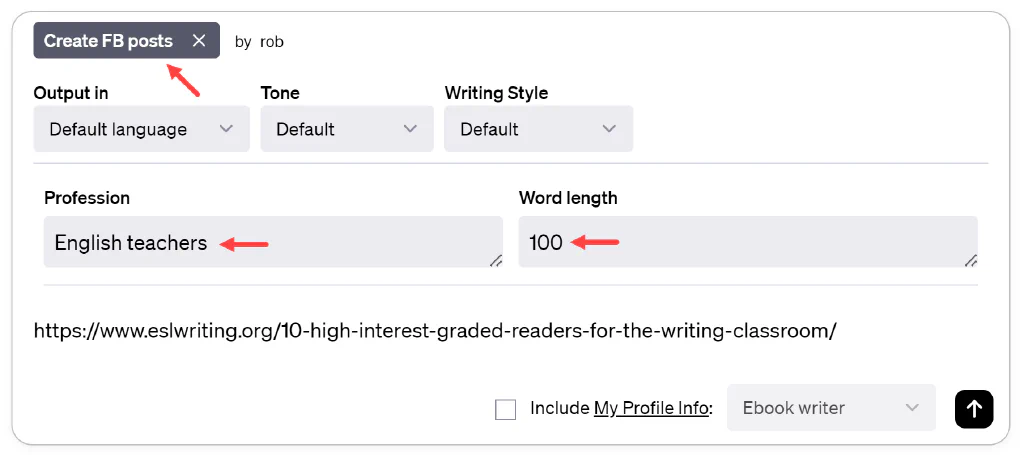
ChatGPT generates the content. In the example below, the output doesn’t meet the template instructions. That’s normal. In this case, the word count is higher than the limit set in the variable.
The prompt engineer needs to go back to the template and tweak the instructions until the output meets expectations. Testing and retesting are required to create a useful and accurate prompt template.
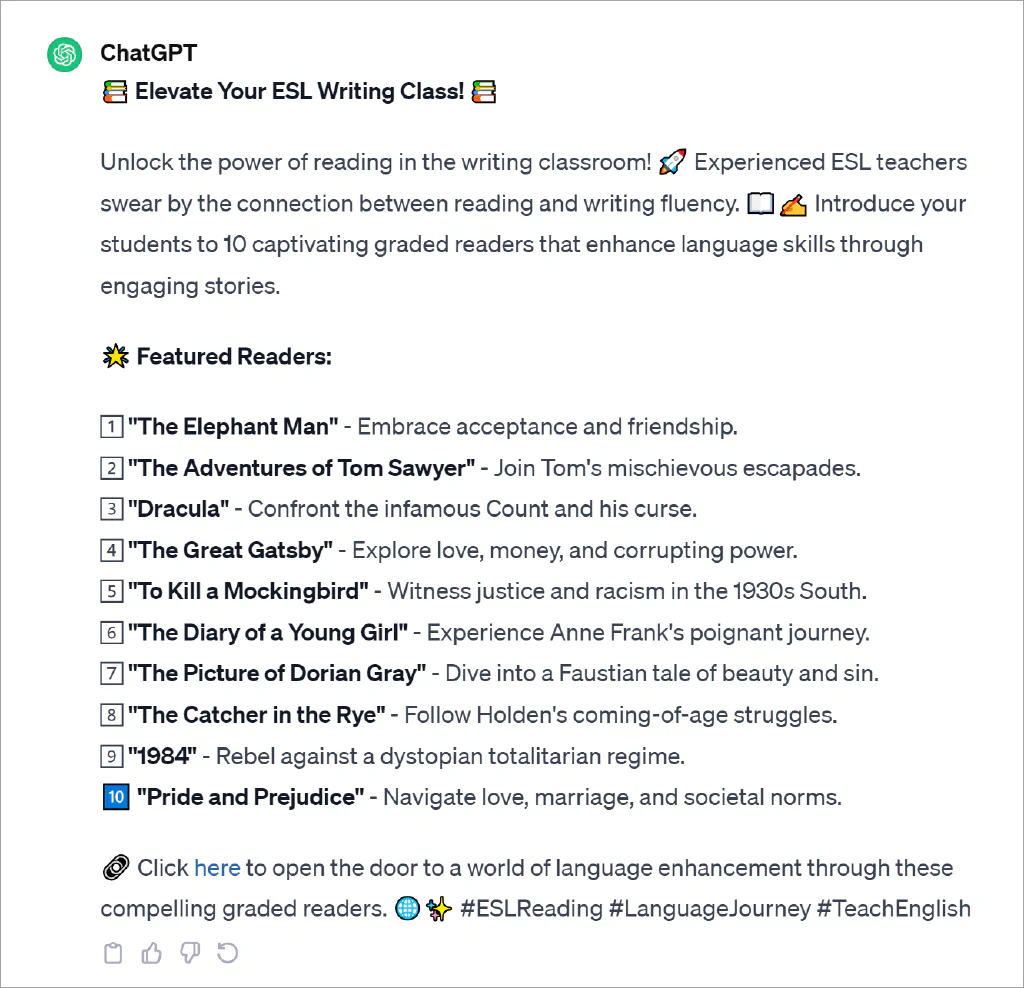
Read more
For additional support on live crawling prompts, visit the AIPRM Community Forum