Learn How to Create a list
Use the List tool to organize prompts for yourself and team members. With a couple of mouse clicks, you can find and reuse your favorite prompts without running a new search. Use the default AIPRM lists or create new ones.
Using the default lists #
Your AIPRM account comes with a default set of lists. You can see the list tabs at the top of the page. To access a list, click a tab.
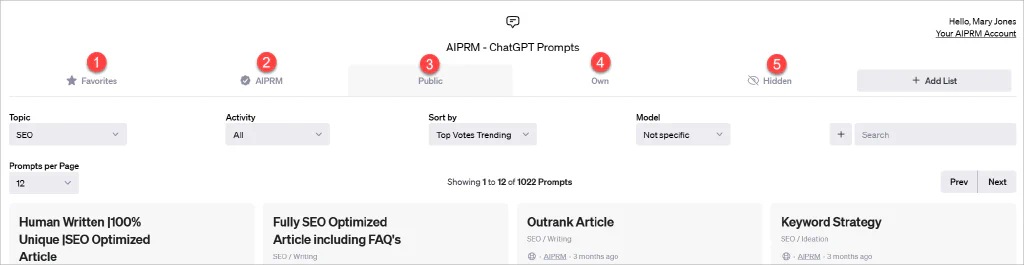
There are five key tabs.
- Favorites – If you favorite a public or private prompt (by clicking the star icon), it appears here.
- AIPRM – This list shows vetted prompts available to premium subscribers.
- Public – All public prompt templates published and available to users are here.
- Own – Prompts that you created.
- Hidden – Remove prompts from the dashboard because they have no value and you don’t want to see them any more. To hide a prompt, click the X icon. If you change your mind, go to the Hidden list and click the X icon to unhide the prompt.
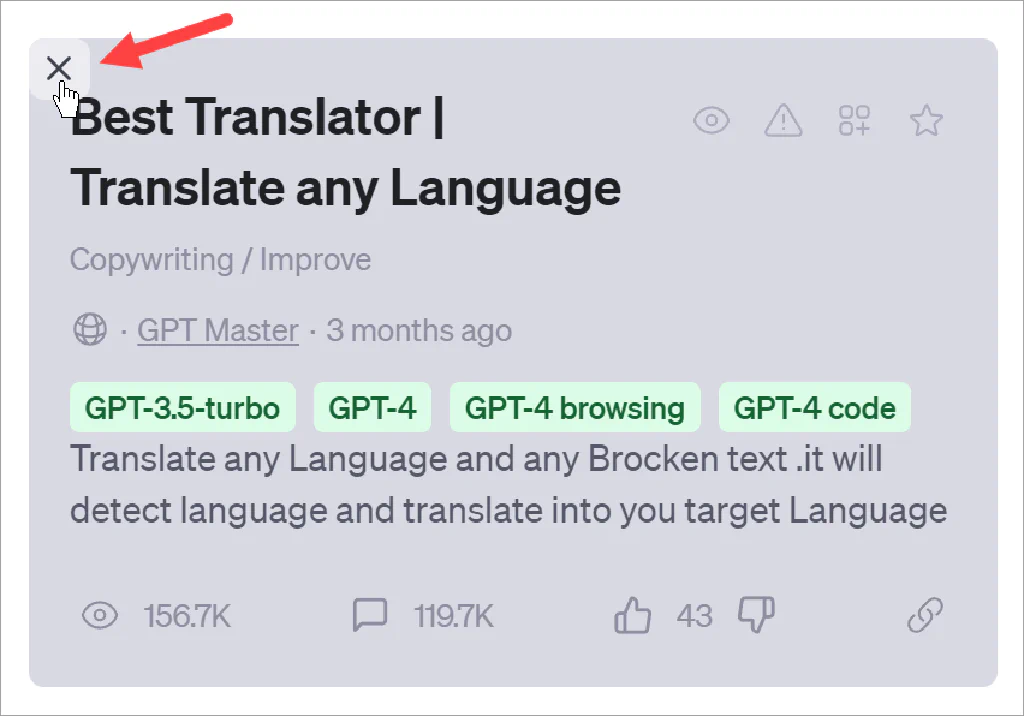
Creating a list #
You can create a custom list.
- Go to the top right of the ChatGPT window.
- Click the Add List button. A popup displays.
- Enter a short list name.
- Optionally, check the box to share the list with a team. (see below)
- Click Create list.
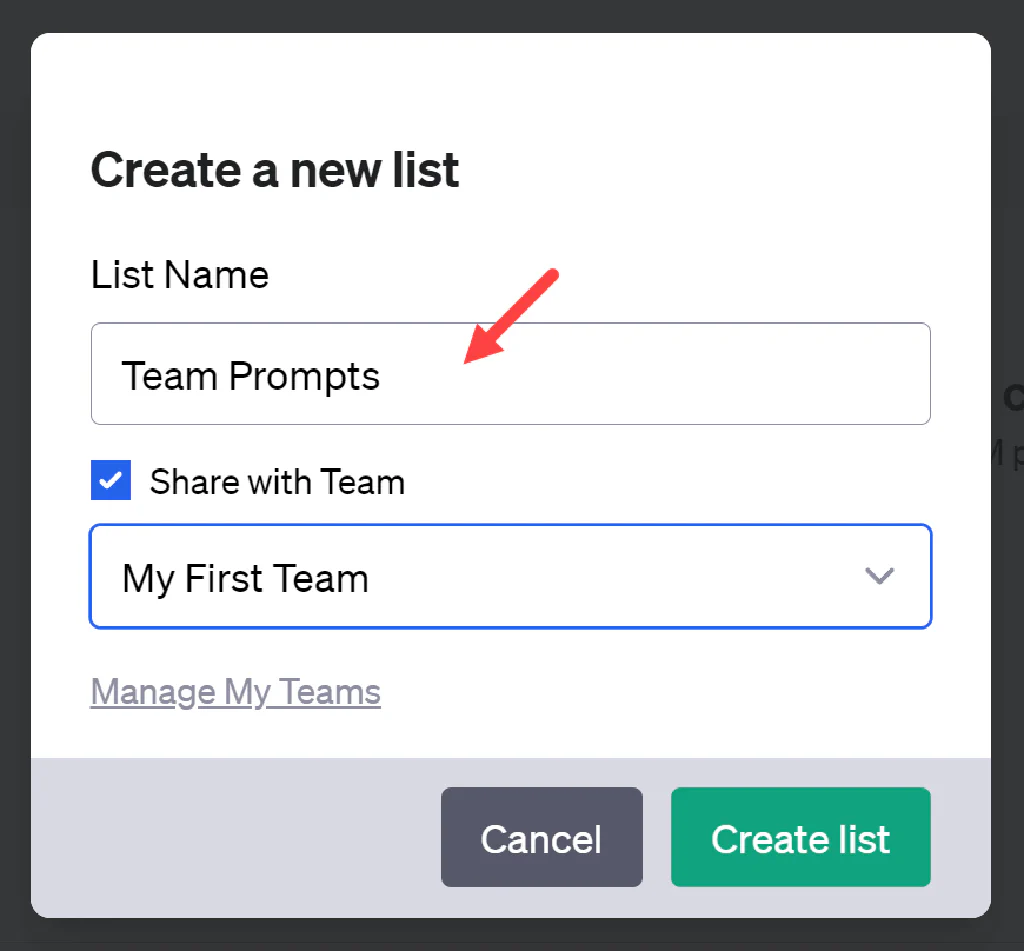
Sharing with a team #
You can share a prompt list with your team. Tick the checkbox and click the drop-down menu. Select a team name. Click Create list.
- To learn more about creating a team and sending an invite link, see How to Create a Team.
Creating a private list #
A private list is a custom list with a special feature. It is available to the user who created the list and is not shared with a team.
To change a custom list from shared to private:
- Click the list tab one time.
- Click the three-dot icon. A menu displays.
- Select Make List Private.
- Click OK in the confirmation popup.
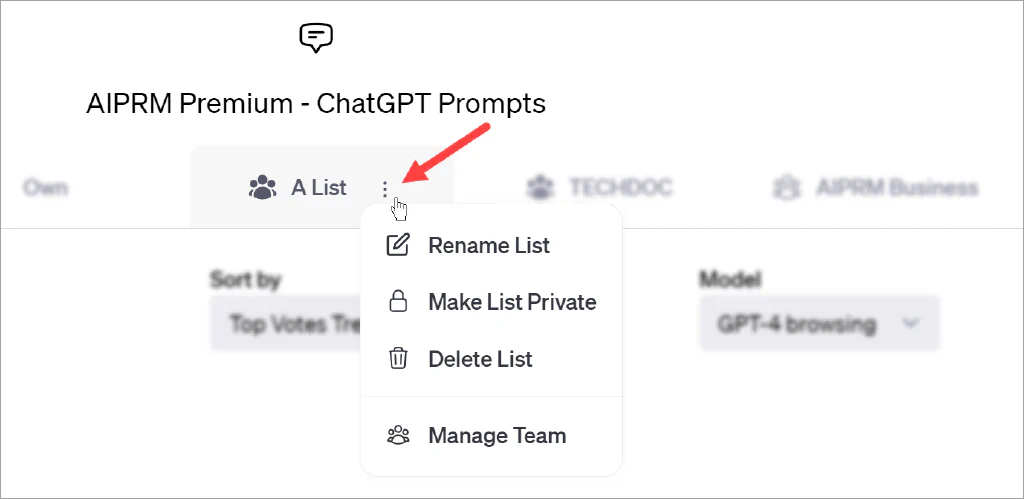
Read More: