Create a Custom Profile
Faster content with consistent branding.
A custom profile is a time-saving feature that quickly loads background data, facts, or even content constraints into a prompt. If you own a business or generate content for a social organization, setting up a custom profile is an easy way to load the same branding information without looking for the text or pasting it into a field each time you run a prompt. Bottom line? The custom profile helps you generate faster prompts with a consistent branding sensibility.
What is a Custom Profile? #
Opening the profile page #
Follow these steps to create a new custom profile or update an existing one.
- Log in to ChatGPT.
- Go to the text input field and click the My Profile Info link. A new browser tab opens.
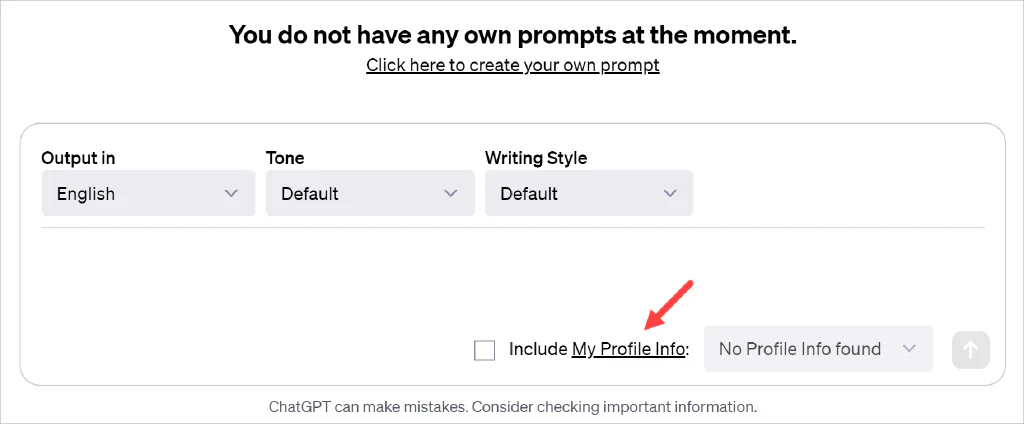
Entering profile text #
- Go to the My Profile Info heading.
- Click the Add My Profile Info button.
- Enter a profile title. (for internal use only)
- Go to the Text field and enter your profile information.
- Click Save.
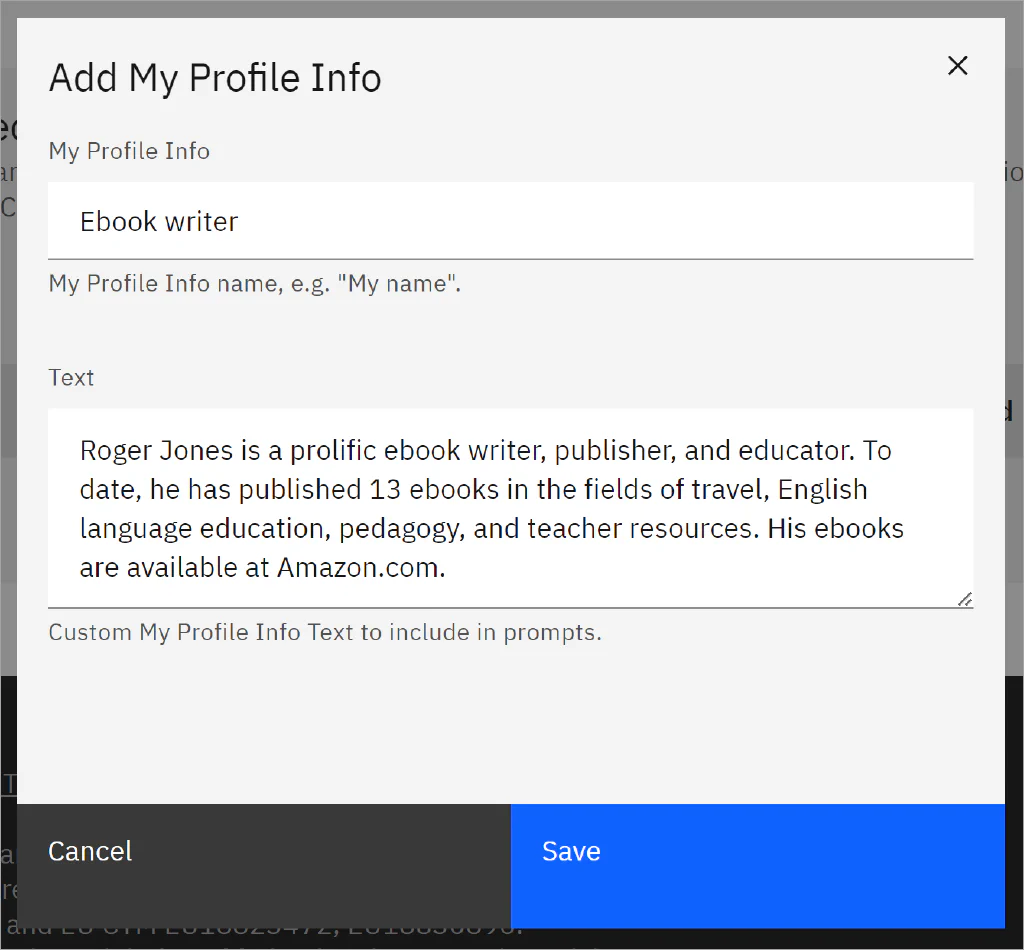
Open the browser tab with ChatGPT and refresh the page. AIPRM displays a link to your profile at the bottom of the page.
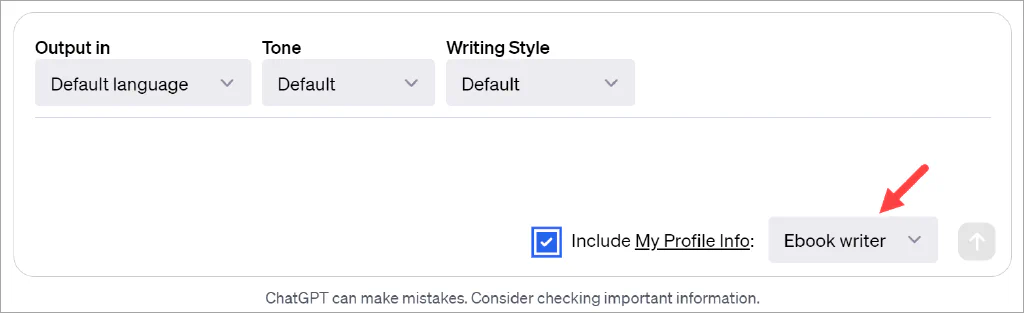
Using the custom profile #
To enable the custom profile, check the box inside the text input field. That’s one of the nice features of this tool. You enable the custom profile when it makes sense for a given prompt. When you start a new chat, AIPRM auto-disables the custom profile.
- In the example below, the AI did a nice job of blending custom profile content into a blog post about a new product.
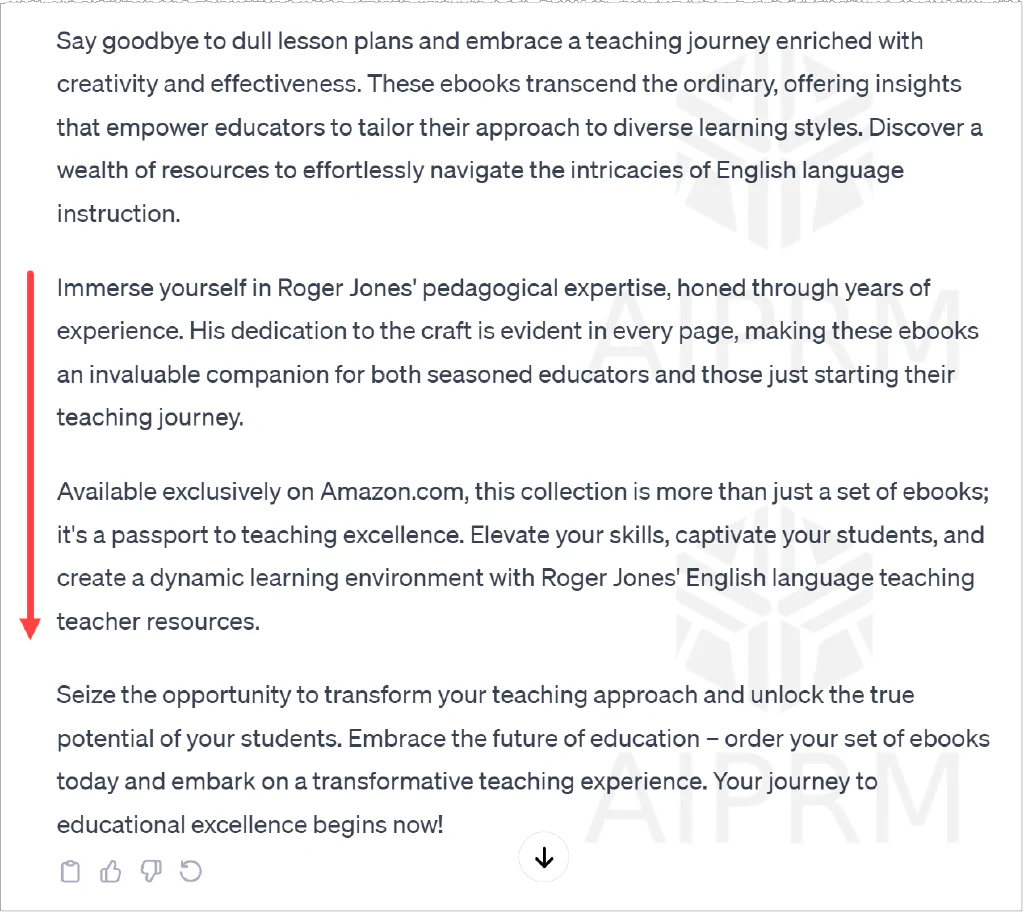
Creating multiple profiles #
If your AIPRM plan permits, you can add multiple custom profiles. Follow the steps described above to create one or more additional profiles.
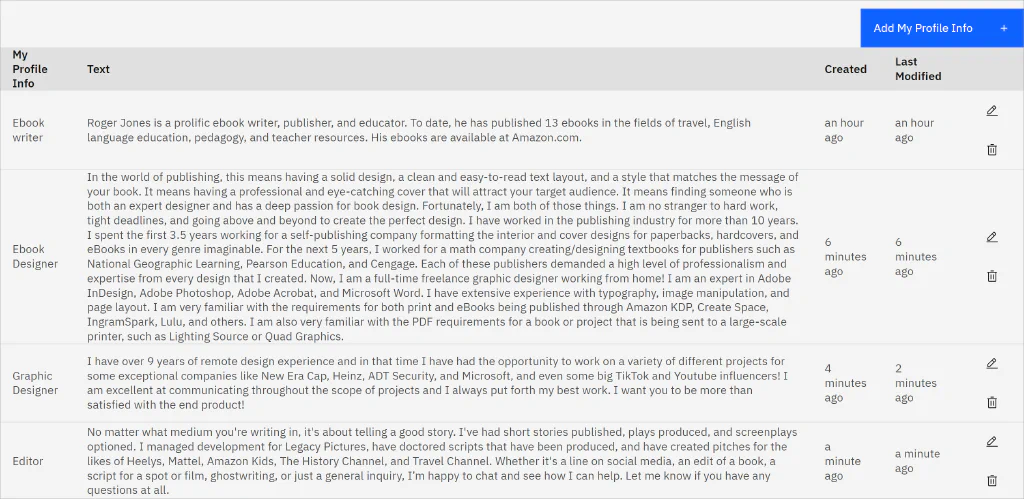
While creating a prompt, click the profile button and select an option.
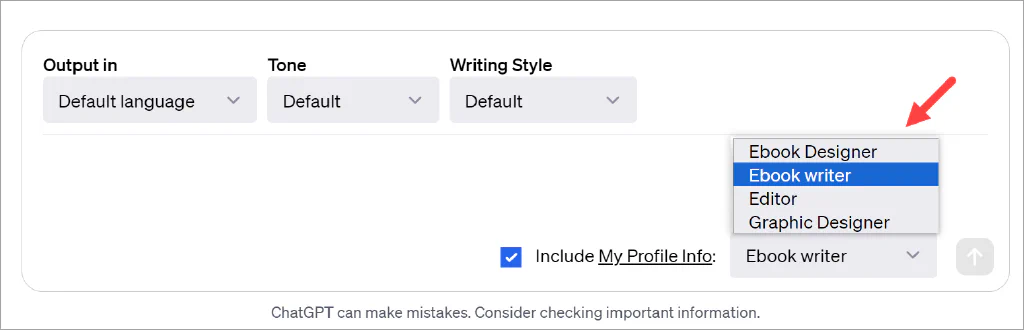
Related articles #
To learn more about building your own detailed prompts that generate fantastic results, see: