How to Select and Use a Prompt
This article shows you how to configure settings after you select a prompt. You also learn how to add values when see you variables in the input field.
Configuring settings #
Open ChatGPT and make sure you’re logged into AIPRM. Optionally, use filters to find and select a prompt. The prompt title appears in the input field. The input field has five areas to configure prompt settings.
- Output in - Click the field and set the language of the content generated by the AI. The default output language is English. There are dozens of choices.
- Tone - Adjust the attitude of the text output. The Free plan has limited options. Users on a paid plan can access more than 15 tone options (e.g. emotional, humorous, and more).
- Writing Style - Influence how the text output is organized. The Free plan has two options. Users with a paid plan have more options including academic, journalistic, and creative.
- My Profile Info - If enabled, the AI weaves your personal background information into the text output. The custom profile is a great feature to personalize blog posts and social media content when, for instance, you want to highlight your experience or credentials. This feature is available with all plans. Paid plan users can create and save more profiles.
- Enter Keyword or Title - Enter your AI prompt here. Sometimes the prompt is a word, target audience, passage, or title. Other times it could be a URL.
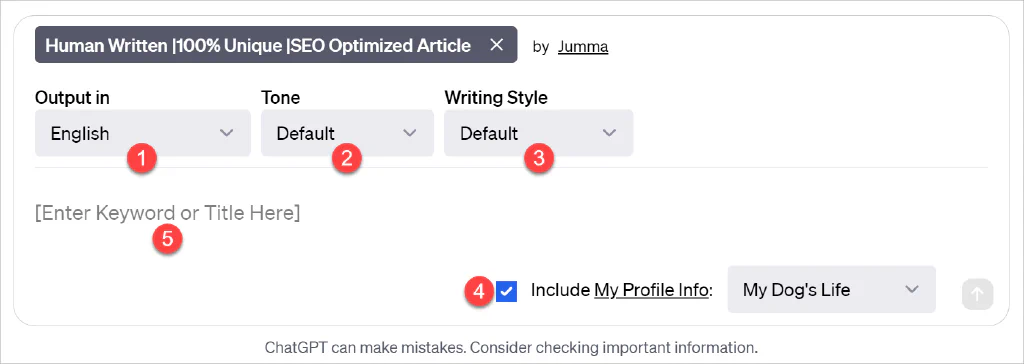
Working with variables #
Some prompt templates present the user with extra fields that require unique values. These fields are called variables.
In the screenshot below, the selected prompt will generate a Facebook post. In addition to the basic settings like output language and tone, the user must enter a profession type (e.g. chef) and a number to set the desired post length (e.g. 300).
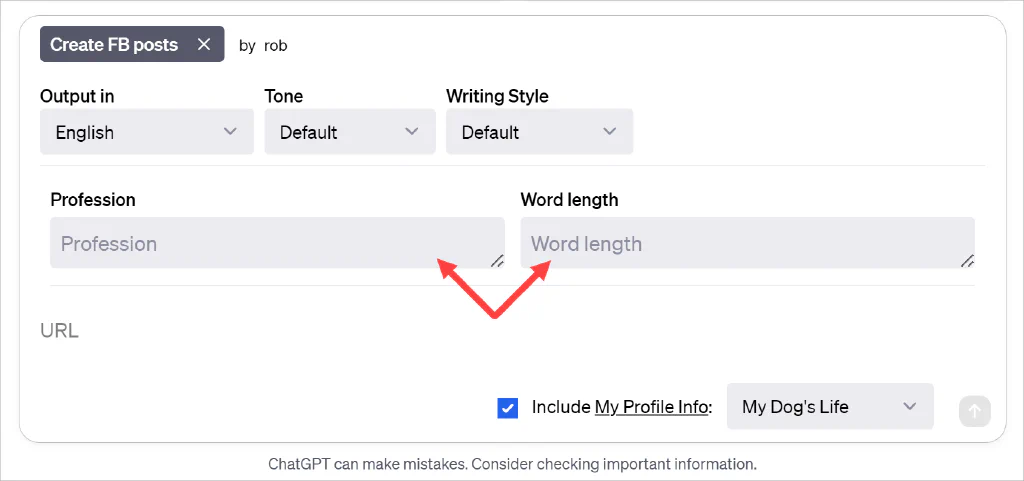
Read More
If you have any questions or need further assistance, our tutorials guide you every step of the way. Reach out to the AIPRM Community Forum and we’ll help you get started.