Create a Team
- Home /
- Tutorials /
- Get the Basics /
- Create a Team /
Teams is a library sharing tool that grants group access to a set of prompts. Every AIPRM plan comes with the Teams tool, so everyone can collaborate with peers. This helps you and your team create consistent outputs.
Creating a team #
- Log in to your ChatGPT account.
- On the dashboard, go to the top right corner of the page and click the account link. A popup displays.

Click the Manage My Teams button. A new page displays. Click the Add Team button.
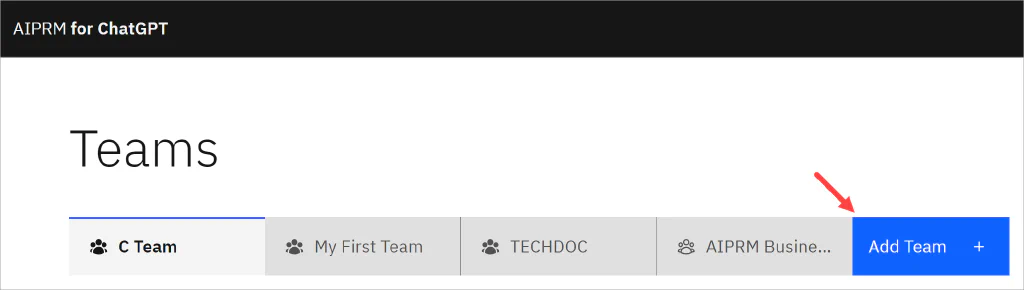
Enter a team name (required) and a description (optional). Click Save.
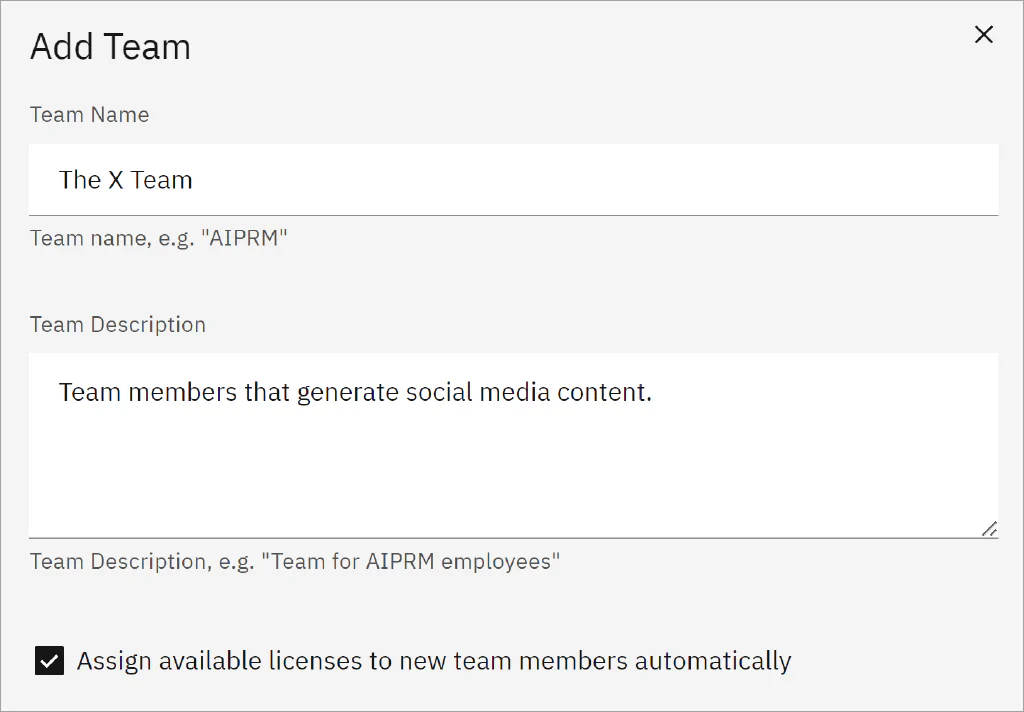
Adding team members #
Next, generate an invite link and build your team.
- Click the Add User button. A popup displays.
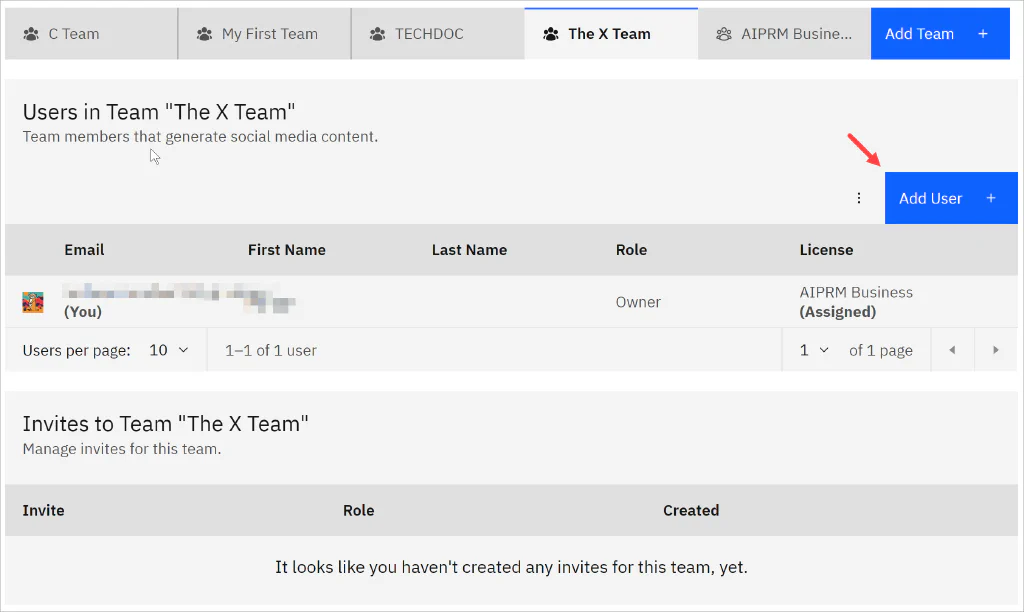
Click the Role field and select an option. Click the Create Invite Link button. Copy the link. Spread the word via email, Slack, social media, or any other communication channel that suits your team’s style.
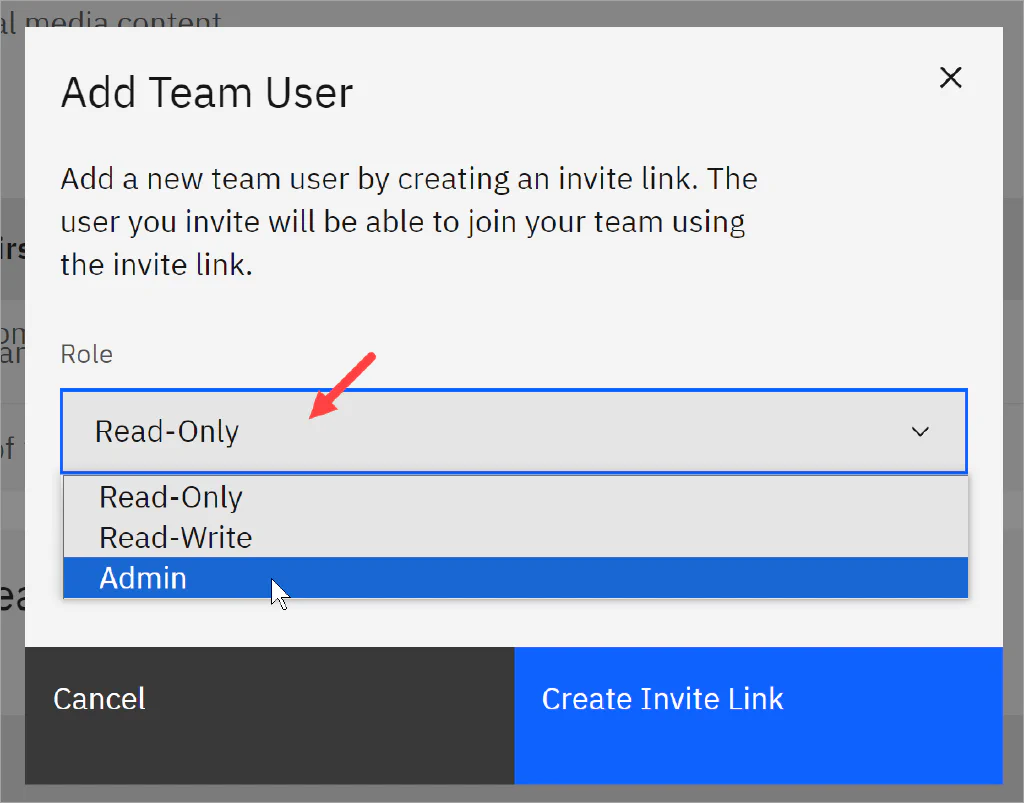
Accepting an invite #
After the team member opens the message and clicks the link, the team list appears on their dashboard. Prompts shared in the team list are available to all team members.
Editing a team #
You can edit a team description or manage a team member.
Editing a team #
Go to the dashboard and click the account link. A popup displays. Click the Manage My Teams button. On the next page, locate the team name.
- Click the three-dot icon and select Edit.
- Make changes and then click Save.
Managing team members #
To manage a user:
Click the three-dot icon and select Edit. You can delete the user or assign a license, if available. Licenses are part of some AIPRM paid plans.
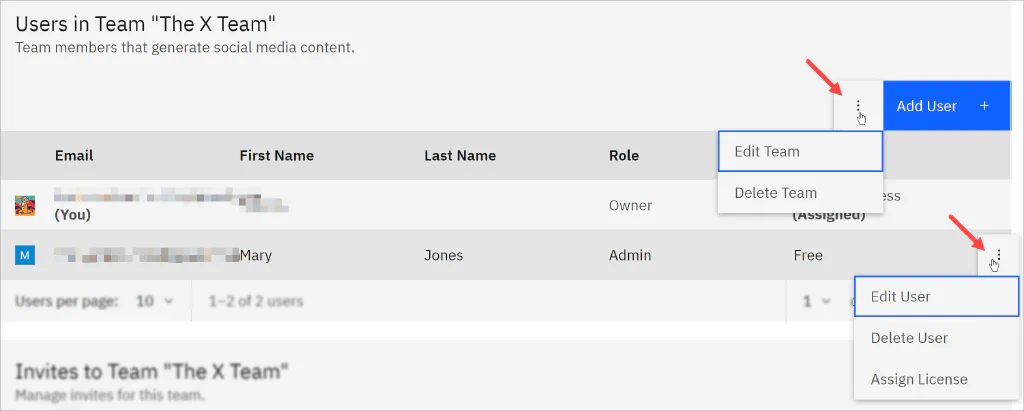
Sharing private prompts #
Let’s say you created a prompt. It’s in your Own library. Now you want to share it with your team. Open the prompt and change the privacy settings.
- Hover over the prompt card and click the Edit icon. The editor displays.
- Scroll down the editor to the Who can see this? heading.
- Click the field and select My Team. A popup displays.
- Select a team name on the drop-down menu.
- Click Add to list.
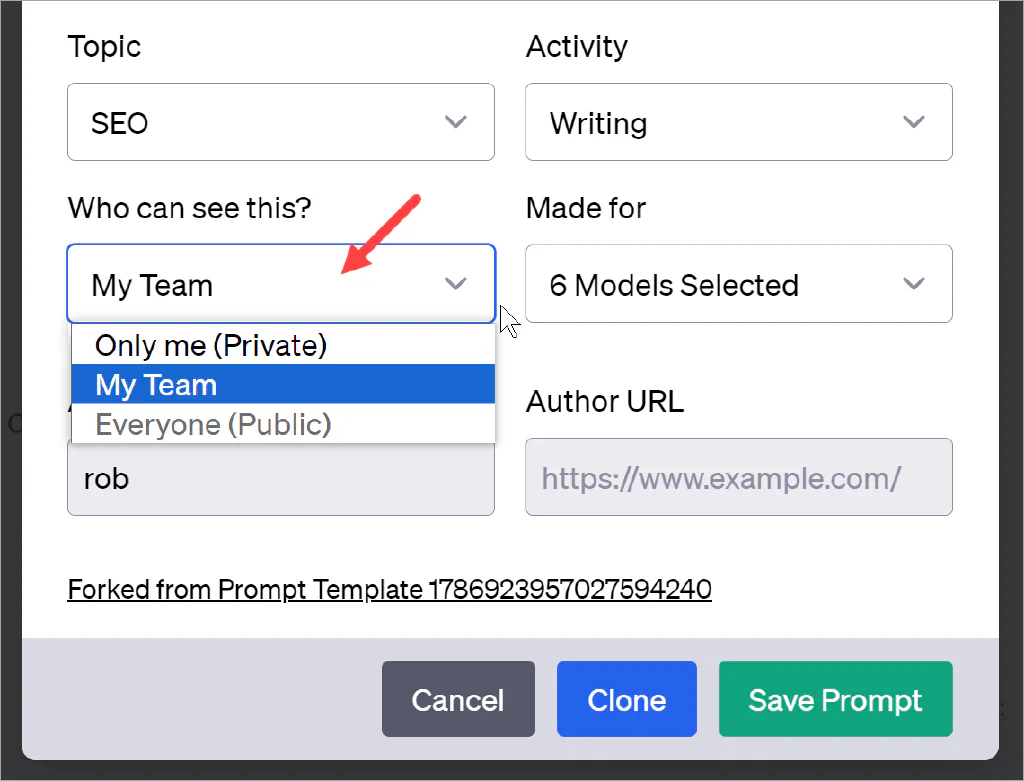
Read More:
Want to leverage Teams more effectively?