AIPRM Everywhere Widget
The next content creation revolution begins here.
Inject AI into your web search experience with this subtle but impactful widget. It could revolutionize the way you create content. Here’s a use case to illustrate its potential.
How to use the AIPRM Everywhere Widget #
Use case #
To promote an online dog supply store, the owners need to generate interesting and useful blog and social media content on a regular basis. Thanks to AIPRM, they developed a new, time-saving, online marketing strategy. When the store owners find a competitor’s high performing post, they right-click the story and select an AIPRM menu option. In this example, they select Outrank Article.
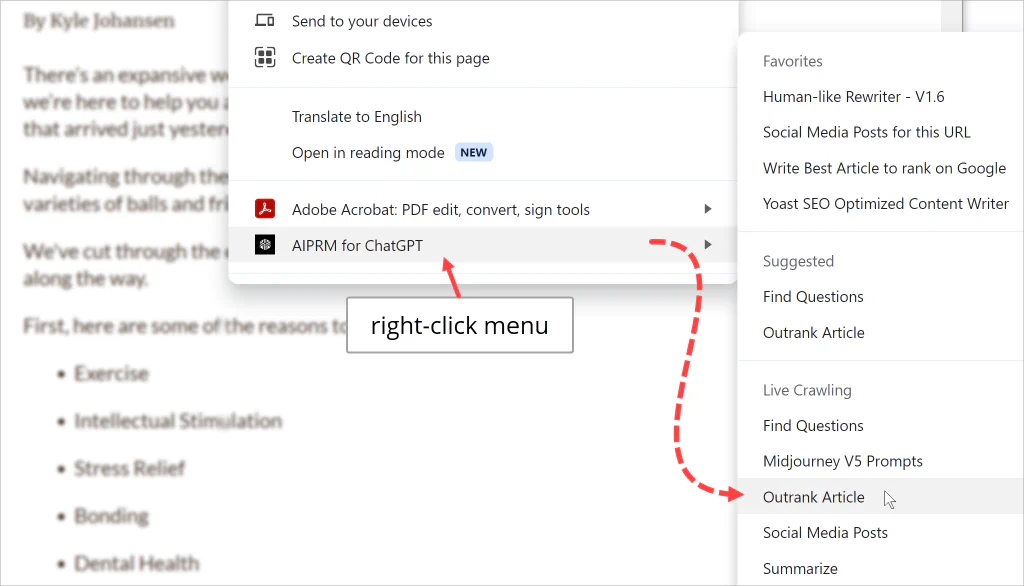
With just a few clicks, the store owners have a new unique post ready to publish and distribute via social media.
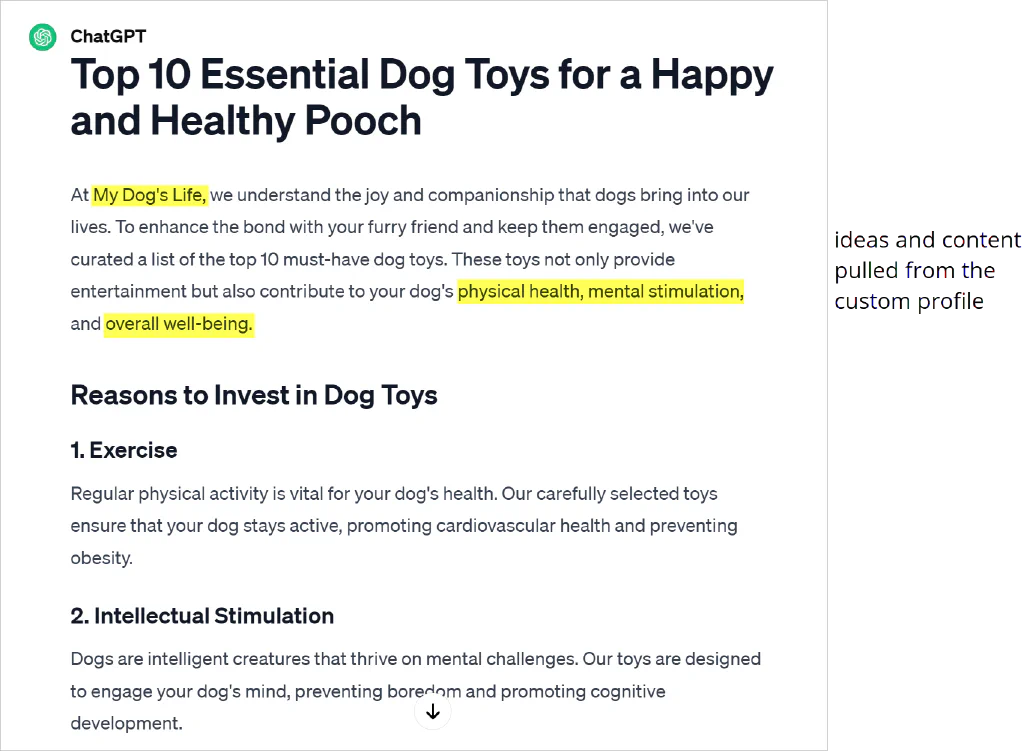
Setting up the widget #
There’s very little prep work. Just make sure the Favorites library has your top go-to AIPRM templates. The templates you include here are added to the Everywhere widget.
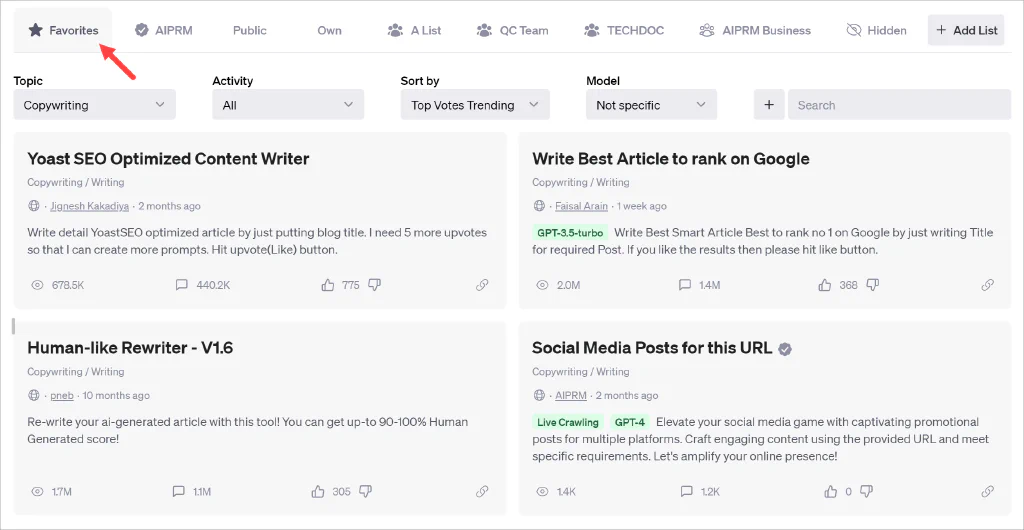
Understanding the menu #
When you right-click a page, the AIPRM Everywhere menu displays. The menu has four sections.
-
Favorites - the templates in your Favorites library.
-
Suggested - two AIPRM recommendations.
-
Live Crawling - options to analyze and repurpose online content (a premium feature).
-
Custom - a quick link to create a prompt template from scratch.
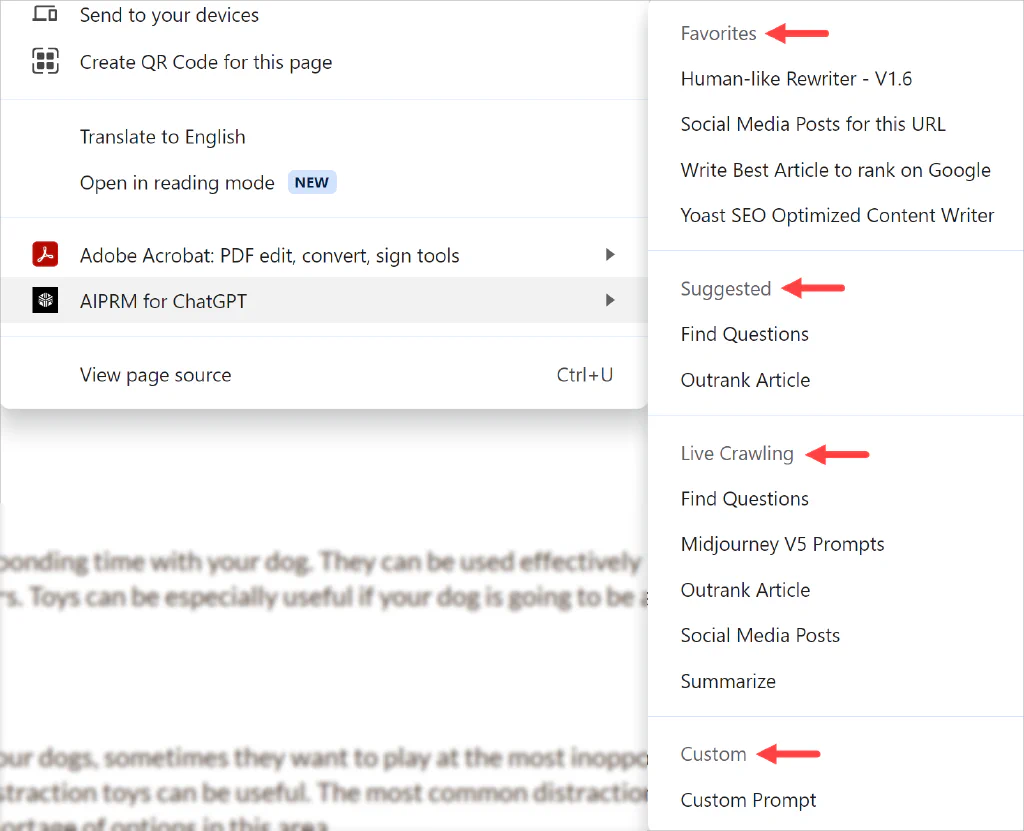
Using the widget #
-
Select an option on the Everywhere menu. AIPRM opens ChatGPT in a new browser tab. Depending on your settings, you might need to log in.
-
Go to the AIPRM text input field and determine what kind of input you need. In most cases, you enter a webpage URL or keyword(s). In some cases, you might need to copy and paste text from the original webpage.
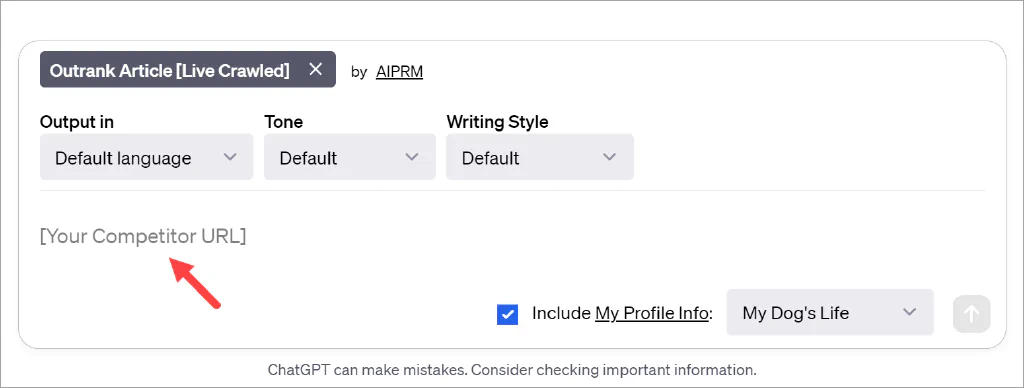
-
Optionally, configure additional settings as required (e.g. enable a custom profile or set the Tone)
-
Click the Send message button.
That’s it. Now you know how to generate content with the AIPRM Everywhere widget.
Related articles #
To learn more about building your own detailed prompts that generate fantastic results, see: